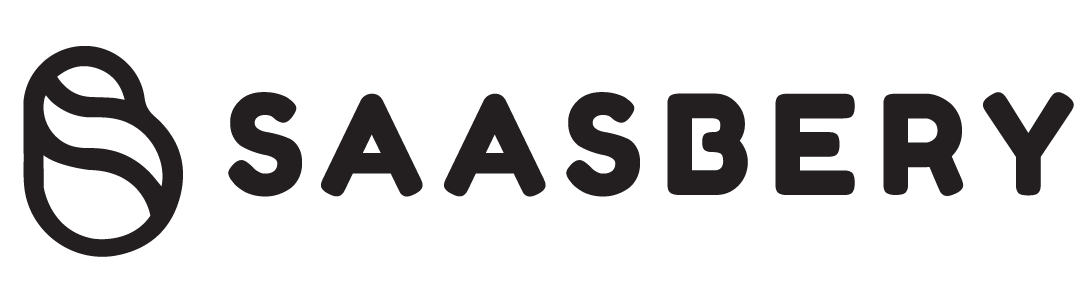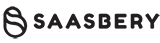6 Best Video Capture Software for Screen and Video Capture in 2025
As with any software selection, it is not easy to make a choice without having tested the product. We recommend that you take advantage of trial offers when they are available (in the case of a paid version).
If you don’t have the time or the inclination, take advantage of this comparison to get an expert point of view on the best screen video capture software. To start, here is how video capture software can be useful for you (this list is not exhaustive since the list of needs requiring a video recording is only limited by your imagination!):
IT/development training
Graphic design training
Recording of videoconferences
Tutorial to get started with software
Presentation of a real estate project
Recording a live stream on Twitch
IT support videos for new hires
Creation of a webinar
Recording the activity of a running program
We have selected the 6 software which seems to us the most relevant since they adapt to the needs of different users. There are hundreds of programs with very uneven qualities. For each of these video screen capture software, we will tell you their main features, their price (some are completely free), their advantages and disadvantages, as well as their compatibility with different operating systems.
1) Snagit

Snagit, edited by TechSmith, is the most successful video screen capture software. It is particularly suitable for professional or student use. Precise, intuitive, and robust, it is chargeable (but you can try it for free to get an opinion). If you’re looking for a fairly simple tool with no customization options, this might not be the program for you.
Beyond its high performance on its main function (video screen capture), Snagit has also focused its efforts on collaborative work. It allows instant sharing to social or messaging apps, as well as presentation tools. Snagit also offers some very useful editing options (adding text, editing and cutting images, etc.). For even more successful editing, the ideal is to download specialized software like Camtasia, also developed by TechSmith.
Good Points
State-of-the-art software
Image quality has not deteriorated
Simultaneous recording from webcam and microphone
Editing options
Integrated video tutorials
Automatic scaling of captured items
Instant easy sharing (Youtube, PowerPoint, Word, email, blogs, social networks)
Negative Points
Paid Only
Price
Snagit offers different billing levels depending on your profile:
100% free trial offer for 15 days
“Business,” “education,” or “public bodies” license at a decreasing price depending on the volume
Individual license at $62.99 (one-time payment)
Operating System
Windows, Mac
Take a Video Screenshot Easily With Snagit!
Download the free trial version of Snagit and easily capture your screen on video, then edit your captures. Everything is possible!
2) Cam Studio

CamStudio is a relatively modest program in terms of its features (although for completely free software, it does not have to be ashamed of some of its competitors), but it does what it is asked of it very well: like capturing video screen!
It is particularly easy to use and can therefore be handled even by computer novices. On the other hand, if you want to create live game recordings of high quality, it may disappoint you. We can also blame it for a dated interface that lacks user-friendliness.
Good Points
Very easy to use
open-source
Suitable for beginners
Recording via microphone
Negative Points
Image editing function limited to annotation
Average performance for gaming recording
AVI and SWF formats only
Outdated interface
Price
Free
Operating System
Windows
Also read: Employee Monitoring Software To Boost Your Team Effort
3) OBS (Open Broadcaster Software)

OBS is a software that has gained some notoriety in the world of video games and streaming. Acclaimed for its many plugins (extensions) allowing easy addition of functionalities, it is often presented as a “broadcasting program” rather than as a simple video screen capture software.
This program is perfect for live streams thanks to its audio and video overlays and mixing capabilities. On the other hand, we can note that it does not correspond to a beginner public because its configuration is rather complex. However, you can count on video tutorials available on Youtube.
Good Points
Open-source
Ideal for live streaming on Youtube or Twitch
Audio mixing options
Interface customization
Negative Points
Fairly complex handling
Intended for an experienced audience
Price
Free
Operating System
Windows, Mac, Linux
4) Movavi Screen Recorder

Movavi is an American company that offers a screen video capture program recognized for its ease of use. It is also appreciated for its native support for many video formats.
Quite powerful, this video screen capture software is suitable for all types of needs: professionals, gaming, students, etc.
Movavi emphasizes the consideration of feedback from its users (even if the company is deeply rooted in the United States).
Good Points
Interface available in several languages
Convert videos to multiple formats
Programmable recording
Negative Points
Paid
Limited features in the annual license
Support in English only
Watermark on the trial version
Price
2 paid options and 1 free option are available:
31.95€ for use for 1 year
41.95€ for an unlimited license
7 day free trial offer
Operating System
Windows
5) Microsoft Xbox Game Bar
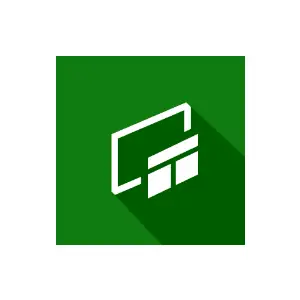
As its name suggests, the Game Bar offered by Microsoft was above all developed for gamers. It allows a few clicks or combinations of keys (Windows + G) to capture his game and broadcast it live or in the delayed recording. It is also ideal for simplistic video screen captures.
However, if you have somewhat sophisticated screen recording needs, this program will not meet your expectations.
Good Points
HD video files
Very easy access to capture controls
Particularly easy handling
Negative Points
Limited functionality outside of the game recording
No recording of mouse cursor movements
Price
Free, included in Windows 10
Operating System
Windows
6) Ice Cream Screen Recorder

Rather intended for small and medium-sized businesses, as well as individuals, IceCream video screen capture software stands out for its user-friendly and intuitive interface. It is also acclaimed for its many options during and after recordings.
On the other hand, it sometimes hurts in terms of sound quality. Halfway between mid-range software and high-end tools, IceCream Screen Recorder is a reliable choice if you don’t have particularly complex needs.
Good Points
Pleasant interface
Speed up or slow down the recording
Recording Schedule Manager
Mouse cursor animations
Negative Points
Paid
Impeccable sound quality
Very limited evaluation version (5 minutes of recording, watermark)
Price
2 options:
Free trial version
Lifetime license for 2 computers: €29.95
Operating System
Windows, Mac
Summary
Hope this guide helps you to choose the best video screen capture software for your business. Before buying premium products, make sure to go through the trials so your investment can be worth enough. By going through trails, you can easily check if the specific software fulfills your requirements or not.
Are you looking for an expert for guidance? You can rely on SaaSbery marketing consultancy provider. SaaSbery can help your business by providing business management, business analysis, sales services, and more guidance so that can you can lead your business on the path of evolution.